Procreate Guide: Your Gateway to Digital Tattoo Artistry
Unlock the full potential of Procreate and revolutionize your tattoo design process. Whether you're a seasoned artist or just starting out, this guide is tailored to help you harness the power of Procreate for creating stunning, professional-quality designs.
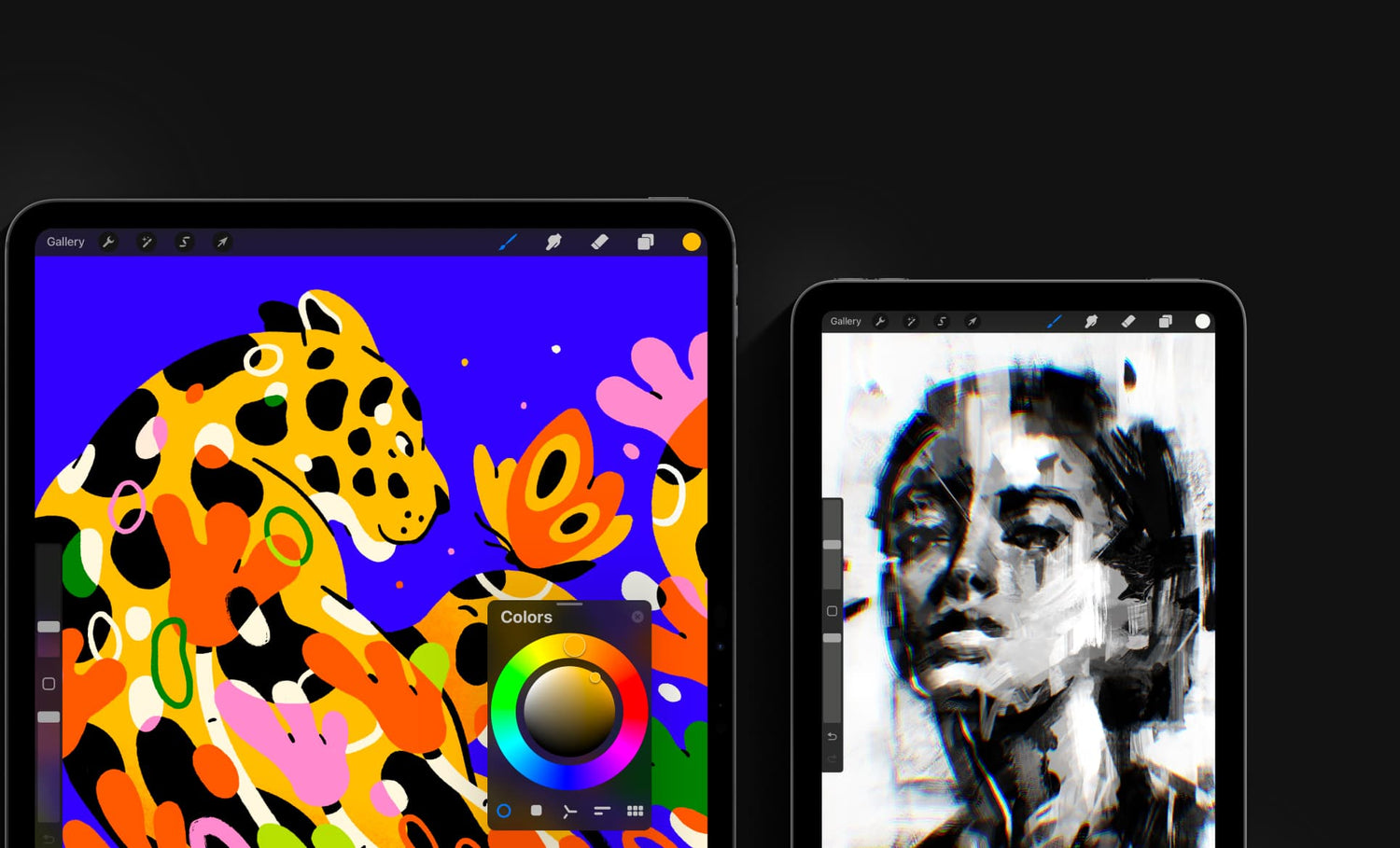
Why Use Procreate as a Tattoo Artist?
- Precision Tools: Procreate offers an extensive range of brushes and tools perfect for tattoo designs.
- Customizable Features: Create and modify templates to suit your unique style.
- Portability: Design on the go with your iPad, whether in the studio or at home.
- Efficiency: Streamline your workflow and save time with Procreate’s intuitive interface.
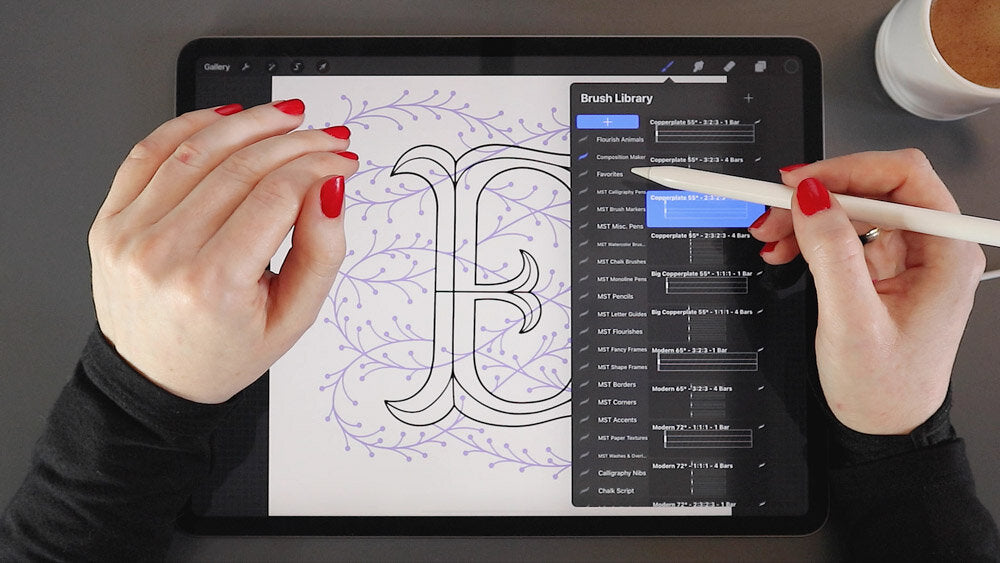
Step-by-Step Guide to Using Procreate for Tattoo Art
- Set Up Your Canvas: Open Procreate and select a canvas size suitable for tattoo designs (e.g., A4 or custom dimensions).
- Import Templates or Sketch Your Design: Use Kamonta’s Kamon templates or start a freehand sketch to bring your ideas to life.
- Choose Your Brushes: Select from Procreate’s default brushes or customize your own for linework, shading, or detailing.
- Layer Management: Work with layers to separate outlines, shading, and colors for better control and editing.
- Refine and Perfect: Zoom in for precision and use Procreate’s editing tools to refine your design.
- Export Your Artwork: Save your design in high resolution and export it for client consultations or stencil printing.
Get Started With Procreate
Discover how Procreate can transform your tattoo art with our Kamon templates, tailored specifically for Procreate users
